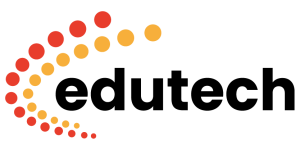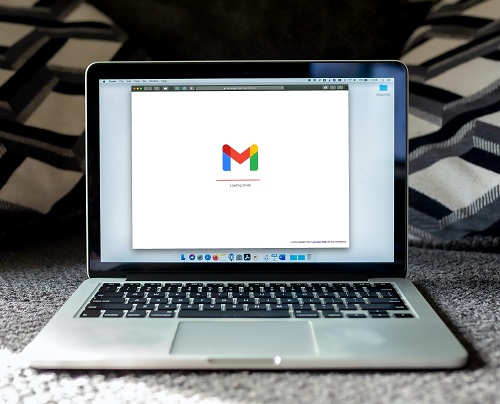Google made a significant announcement in April 2019, revealing that Gmail would soon support native email scheduling. This feature quickly became available on both desktop and mobile platforms approximately a month later.
Previously, users had to rely on third-party add-ons to schedule emails, which could be cumbersome and limited in functionality. However, Gmail’s native scheduling feature proved to be user-friendly and versatile, offering a range of applications for scheduling both work-related and personal messages. Whether users needed to communicate across different time zones, send reminders, or follow up on important events, scheduling emails became a breeze with Gmail.
To schedule an email using Gmail’s desktop web browser interface, users can follow these simple steps:
- Compose a new email.
- Click on the small triangle next to the blue “Send” button.
- Choose from the suggested times or click “Pick date & time” to specify the exact sending time.
- Click “Schedule send” to confirm the scheduled delivery.
Similarly, the process remains consistent when using Gmail’s mobile app. While composing an email, users need to tap on the three dots located in the top right-hand corner of the screen to access the scheduling option. This streamlined process ensures that scheduling emails is just as effortless on mobile devices.
Additionally, managing scheduled emails and making changes is straightforward. Gmail introduces a new “Scheduled” folder on both desktop and mobile platforms. Users can easily locate this folder and view all their scheduled messages. Should the need arise to cancel a scheduled email, users can click on the message within the “Scheduled” folder and select “Cancel send” from the menu. This action promptly returns the email to the drafts folder, preventing it from being sent at the scheduled time.
In essence, Gmail’s native email scheduling feature marks a significant enhancement to the platform’s functionality. By eliminating the need for third-party add-ons and offering a seamless scheduling experience across desktop and mobile devices, Gmail empowers users to better manage their email communications. Whether it’s coordinating with colleagues across different time zones, setting reminders, or organizing personal tasks, Gmail’s scheduling feature proves to be a valuable tool for enhancing productivity and efficiency.
As technology continues to evolve, Gmail remains at the forefront of innovation, continually refining its features to meet the changing needs of users. With the introduction of native email scheduling, Gmail reinforces its position as a leading email service provider, providing users with intuitive tools to streamline their communication workflows.